We're Here To Help
Find answers, guides, and support for all your Leadngage needs.
Follow Up Boss Integration In Action
Making a Leadngage Smart List in FUB
Embedded App in FUB Integrations
Using Leadngage in FUB Desktop
Follow Up Boss Action Plans & Automations
Setting Up Drip Action Plans
Reference Guide for Commands, Sources, and Tags
This guide will layout our entire commands list. Refer to this when needed.
Generic Buyer SMS Action Plan
Generic Seller SMS Action Plan
Buyer Drip SMS From Assistant Action Plan
Seller Drip SMS Automation From AssistantAction Plan
Birthday Text Action Plan
OPT Out Action Plan
Back to Website Action Plan
Text your leads who have revisited your website to strike a conversation.
Text For Info Action Plan
Use this to get your Text For info Started
Bulk SMS
Use this link to find our step-by-step guide on how to send bulk SMS
Mass Apply Plans (Database ReEngagement)
To drip apply action plans, add the tag
leadngage_action_plan to any number of contacts.
FUB Commands
Follow Up Boss & Leadngage Command Codes
These are the ONLY commands available and must be used EXACTLY as you see them.
| Command | What it does | Use Case |
|---|---|---|
| SMS | Sends instantly anytime 24/7. | Manually note commands, first message. USE WITH CAUTION. |
| [now] | Sends immediately (only within business hours 9:00 AM – 7:30 PM). | Send a fast intro text to leads right after they register so they get an immediate response. |
| [9am] | Schedules SMS to send around 9 am. | Best for morning follow-ups or first touchpoints when people check their phones. |
| [11am] | Schedules SMS to send around 11 am. | Use late morning to re-engage or ask qualifying questions. |
| [1pm] | Schedules SMS to send around 1 pm. | Great for re-attempting contact after morning outreach attempts. |
| [3pm] | Schedules SMS to send around 3 pm. | Engage during the afternoon slump when many leads check texts again. |
| [5pm] | Schedules SMS to send around 5 pm. | Best for after-work follow-ups when prospects are free. |
| [7pm] | Schedules SMS to send around 7pm. | End-of-day reminder or check-in before quiet hours. |
| [15min] | Delays message by 15 minutes. | Use on the first text to feel more like a natural follow-up instead of instant. |
| [1hr] | Delays message by 1 hour. | Use when running other instant communication tools or to give time for a manual outreach before the text sends. |
| [2hr] | Delays message by 2 hours. | Use when running other instant communication tools or to give time for a manual outreach before the text sends. |
| [delete] | Cancels any queued action plan SMS in FUB and stops all active workflows for that contact in Leadngage. | Use if you connect with a lead and you don’t want a queued action plan message to send. |
| [DND] | Stops ALL future SMS from processing. | Use for contacts who should not receive further automated or manual Leadngage texts. |
Notes
- If any command is received after the assigned time, it will still be sent immediately up to the end of business hours for the day. If received after business hours, it will be held until the next business day at 9:00 AM. Example: if a [3pm] command is received at 5:00 PM, it will send instantly. If the same [3pm] command is received at 10:00 PM, it will send the next day at 9:00 AM.
- Business Hours Guardrail: If a delay lands outside business hours, it sends the next business day at 9:00 AM.
- Keep messages short and conversational. Replace merge fields like %contact_first_name% or %agent_name% as needed.
Command Examples
[now] Hi %contact_first_name%. This is %sender_name% with %company_name%. I received your request from ezhomesearch.com. Is this the best number to reach you on? If you'd rather not be texted, just reply stop.
[11am] Hi %contact_first_name%, Are you struggling with any of these? 1. Not sure where to start with buying or selling a home. 2. Struggling to find the right home to buy or the right price to sell your property. 3. Struggling to find time to view homes or find time to prep your property for sale 4. Worried you'll have to move into a home you'll regret or sell for a price you'll regret. %agent_first_name%
Follow Up Boss & Leadngage Command Codes
These are the ONLY commands available and must be used EXACTLY as you see them. Go To Guide ↗.
Action Plan Codes
[now] For SMS from 9:00AM-7:30PM
[9am] For SMS from 9:00AM-7:30PM
[11am] For SMS from 11:00AM-7:30PM
[1pm] For SMS from 1PM-7:30PM
[3pm] For SMS from 3PM-7:30PM
[5pm] For SMS from 5PM-7:30PM
[7pm] For SMS from 7PM-7:30PM
For each contact with a message, the message will queue and send at the earliest time for the time frame noted. If more texts for other contacts are also sending during the beginning of the time frame, then the send time may be delayed by a few minutes to protect your number.
*Saturday and Sunday action plan/delayed messages will send between 9:30 am - 7 pm of your time zone, if it falls after that window then it will send the next day.
Time Delays for Manual Notes & Action Plan SMS
[15min] 15 minute delay for SMS
[1hr] 1 hr delay for SMS
[2hr] 2 hour delay for SMS
*If delay falls outside of business hours, the text will send the next business day at 9 am.
Perfect for the first marketing SMS in an Action Plan, set a delay to make it more realistic.
Stop Commands for SMS
[delete] Stops a delayed message that has not been sent (and cancels all Leadngage workflows) OR use the FUB Leadngage Embedded App delete drop down option in the sidebar "delete SMS in queue".
[DND] Stops ALL future SMS messages from sending through the back end. If sent, your texts will still show in FUB & may count towards your message credits, but will not process in the back end.
Commands for Delayed SMS
[15min] 15 minute delay for SMS
[1hr] 1 hr delay for SMS
[2hr] 2 hour delay for SMS
If delay falls outside of business hours, the text will send the next business day at 9 am.
Perfect for the first marketing SMS in an Action Plan, set a delay to make it more realistic.
Time Commands for Action Plans
Add one of the following commands to your SMS Action Plans in place of the [SMS] command.
[11am]
[1pm]
[3pm]
[5pm]
[7pm]
Add a note with [delete] to stop a delayed message that has not yet sent or use the FUB Leadngage Embedded App "Delete sms in queue" drop down option in the sidebar.
FUB App: Message Codes
FB: Facebook instant response
IG: Instagram instant response
SMS: Instant SMS
Use the codes Above when sending replies in the FUB App. Create a note and start it will one of the following codes based on the channel the lead messaged you from and it will convert to a message.
STOP Commands for SMS
[delete]: Cancels a scheduled message that hasn’t been sent yet. Alternatively, you can use the “delete SMS in queue” option in the Leadngage Embedded App sidebar.
Use Cases:
1. It’s 10 am and you talked to a lead, but you have an 11 am message set to send that you need to cancel.
2. You set a text to send in 30 days but talked to the lead before then and need to cancel the text.
[DND]: Stops all future SMS messages from being sent. Note that texts will still show in Follow Up Boss (FUB) and count towards your message credits, but won’t be processed.
Use Cases:
1. A lead opts out of texts. To stay compliant, use the [DND] command to stop future marketing texts from reaching them.
2. You don’t want a lead to receive marketing texts from your Leadngage number. Set up automations to apply [DND] for specific new stages or tags.
Tag Triggers - Leadngage to Follow Up Boss
Use these tag triggers from Leadngage to Follow Up Boss
| Prefix | Use Case | Examples |
|---|---|---|
fub_
|
Add this to the beginning of any tag in Leadngage to transfer it to Follow Up Boss. All plans can use this. |
fub_buyer1, fub_buyer2, fub_john, fub_renter, fub_low_credit |
Tag Triggers - Follow Up Boss to Leadngage
Use these tag triggers from Follow Up Boss to Leadngage
| Prefix | Use Case | Examples |
|---|---|---|
leadngage_ |
Add this to the beginning of any tag to transfer it to Leadngage. All plans can use this. Automation & Platform users can trigger workflows for lists of contacts. |
leadngage_workflow_1, leadngage_buyer, leadngage_john, leadngage_renter, leadngage_low_credit |
leadngage_action_plan |
Mass apply action plans in FUB. System drips leadngage_action_plan_start back at 100/day to trigger automation.
|
Apply Action Plan to 500 contacts |
leadngage_transfer |
Transfer contacts in bulk from FUB to Leadngage for texting/automations. Bulk transfers are low priority and may take time depending on server traffic. |
Bulk sync to Leadngage |
leadngage_bulk_sms |
Send bulk SMS or add to automations. Bulk transfers are low priority and may take time depending on server traffic. |
Bulk text blast |
delete |
Cancel any scheduled SMS in FUB, or stop active workflows in Leadngage. | delete |
fb_ads_leadngage_add |
For Automation plan users. Apply this tag in FUB to send contacts to your Facebook custom audiences. | fb_ads_leadngage_add |
fb_ads_leadngage_remove |
For Automation plan users. Use this tag to remove contacts from Facebook custom audiences. | fb_ads_leadngage_remove |
review_request |
Send review requests to clients automatically via SMS. | review_request |
voice_drop_leadngage |
For Automation & Platform users. Add this tag to trigger Voice Drops to lists of contacts. Additional supported: voice_drop_leadngage_1, voice_drop_leadngage_2, voice_drop_leadngage_3, voice_drop_leadngage_4, voice_drop_leadngage_5Default time: 9am–7:30pm (Leadngage account timezone). |
voice_drop_leadngage, voice_drop_leadngage_1 |
Commands for Delayed SMS
[15min] 15 minute delay for SMS
[1hr] 1 hr delay for SMS
[2hr] 2 hour delay for SMS
If delay falls outside of business hours, the text will send the next business day at 9 am.
Perfect for the first marketing SMS in an Action Plan, set a delay to make it more realistic.
Time Commands for Action Plans
Add one of the following commands to your SMS Action Plans in place of the [SMS] command.
[11am]
[1pm]
[3pm]
[5pm]
[7pm]
Add a note with [delete] to stop a delayed message that has not yet sent or use the FUB Leadngage Embedded App "Delete sms in queue" drop down option in the sidebar.
FUB App: Message Codes
FB: Facebook instant response
IG: Instagram instant response
SMS: Instant SMS
Use the codes Above when sending replies in the FUB App. Create a note and start it will one of the following codes based on the channel the lead messaged you from and it will convert to a message.
STOP Commands for SMS
[delete]: Cancels a scheduled message that hasn’t been sent yet. Alternatively, you can use the “delete SMS in queue” option in the Leadngage Embedded App sidebar.
Use Cases:
1. It’s 10 am and you talked to a lead, but you have an 11 am message set to send that you need to cancel.
2. You set a text to send in 30 days but talked to the lead before then and need to cancel the text.
[DND]: Stops all future SMS messages from being sent. Note that texts will still show in Follow Up Boss (FUB) and count towards your message credits, but won’t be processed.
Use Cases:
1. A lead opts out of texts. To stay compliant, use the [DND] command to stop future marketing texts from reaching them.
2. You don’t want a lead to receive marketing texts from your Leadngage number. Set up automations to apply [DND] for specific new stages or tags.
Text For Info
Text For Info Code List [These exact code numbers and words will trigger adding the code as a tag to your lead when the exact code is received by SMS to your Leadngage Twilio #]
Canva Templates & Other Resources
Automation & Action Plan [Recreate and Edit for Each Code in Use, make sure to include a step to remove the tag as shown in example action plan]
Video Tutorial and Q&A [COMING SOON]
Set Up Codes:
Choose codes from the list provided in the link below. Make sure the code is entered exactly as shown (case-sensitive). When a lead sends the code, it triggers a tag matching the code’s label.
View the available codes here.Create Automations:
Build an automation AND action plan for each code. Ensure the tag label exactly matches the code.
Use this example template automation & action plan to get started.Canva Templates & Other Resources:
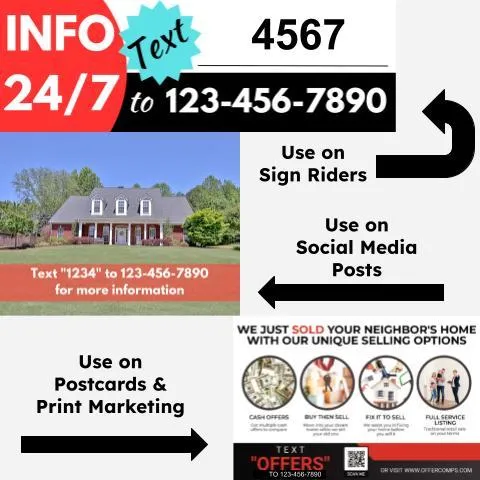
Help Videos
Messaging Plan Features
2min
Drip & Automated Texting
Missed Call Text Back
2 Min
Web Chat Widgets
Database Reactivation
Mass Apply Action Plans
Text For Info In FUB
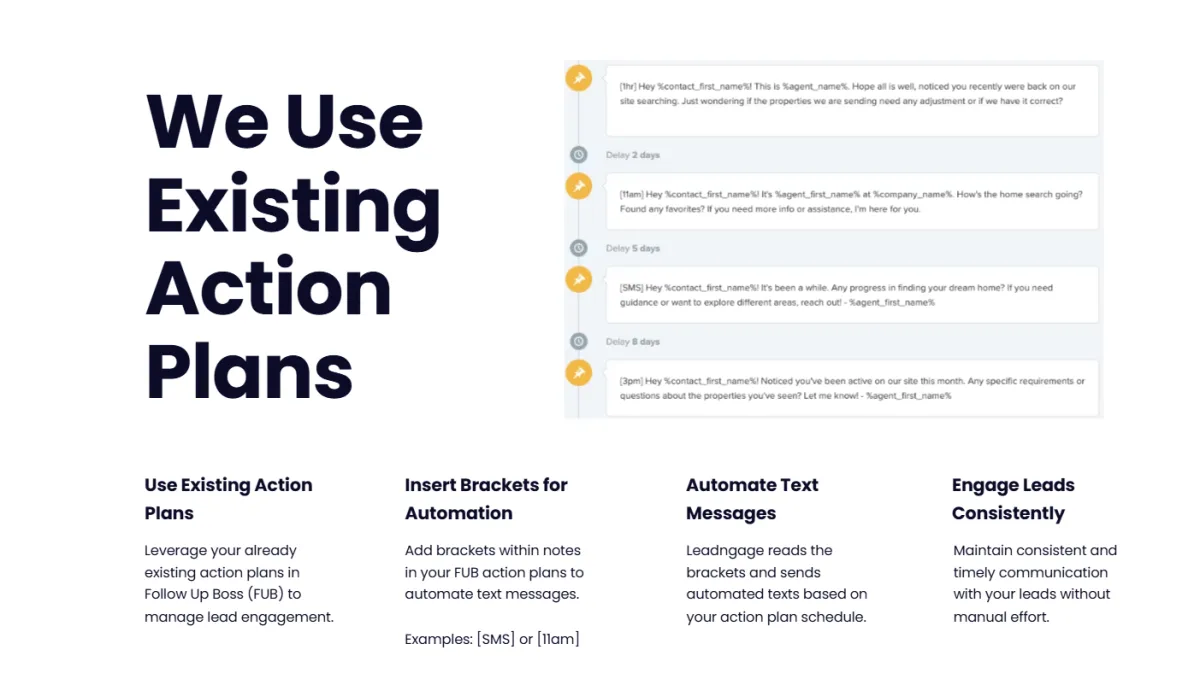
Action Plans
Review Management In Follow Up Boss
Automation Plan Features
Everything From Messaging Plan +
Voice Drops
Advanced Workflows
Workflow Ai
2 min
Social Media Comment Automation
Webhooks
Call Connect
Platform Plan Features
Everything From Other Plans +
15 sec
Website Builder
E-Signature for Documents & Contracts
25 sec
Calendars
Voice Ai Assistant
20 sec
AB Testing and Webforms
20 sec
Analytics
15 sec
Conversation AI (Coming Soon)
TCPA Compliance
TCPA Checklist
Do Not Contact Registry: Never text or call anyone on the National DNC Registry.
Quiet Hours: Avoid texting or calling contacts before 8 am or after 9 pm, local time.
Consent Requirements: Conversational messages require implied consent, informational messages require express consent, and sales/promotional/offer messages require express written consent.
Opt-Out Options: Always provide an opt-out option, such as "STOP".
Do Not Contact List: Maintain a "Do Not Contact" list for all business contacts.
Telemarketing Calls: Disconnect any unanswered telemarketing call after at least 15 seconds or four rings.
Things to Avoid
Do not text or call contacts from purchased lists.
Do not contact anyone who hasn't opted in.
How We Assist with TCPA Guidelines
Opt Out Language: First automated texts must include an opt-out option (e.g., “STOP”). If missed, the system adds “If you’d rather not be texted, just reply stop.” automatically.
Quiet Hours: We only send your action plan messages 9 am to 7:30 pm week days, and 11:30 am to 5 pm weekends, we skip major US holidays and send the next day.
Verification: Each number texted through Leadngage is verified with Twilio for a $0.005 fee. Non-textable numbers (e.g., landlines) prevent SMS costs.
More TCPA Resources
TCPA Rules from FCC https://www.fcc.gov/sites/default/files/tcpa-rules.pdf
TCPA World https://tcpaworld.com/
Make sure your lead sources include express written consent for SMS. Opt-In model below from TCPA World showing the 9 part test for express written consent.
Disclaimer: Please note that this is for informational purposes only. It’s not meant to substitute for advice from qualified legal counsel. Please seek counsel prior to calling or texting your contacts. Generally, it's suggested that you always have express written consent to contact any leads. The guidelines are found here 47 CFR § 64.1200.
Additional Tips*
Emojis: You can copy emojis from other sources into notes or the FUB Embedded App. The Action Plan builder also supports emojis in notes.
Merge Fields: Merge fields only work in Action Plan notes. They do not work in manual notes or in the FUB Embedded App.
Facebook & Instagram Messaging: Messages can only be sent if the lead has recently contacted you (usually within 14 days of their last message).
Action Plans:
FUB automatically adds Action Plan notes at 5 AM.
Replies and scheduled messages convert to texts and are sent at 9 AM, unless you choose the [now] option in the action plan.
We recommend using [now] only for the first SMS when the action plan is assigned; otherwise, texts will go out at 5 AM.
Note: You can set your timezone in Leadngage.
Picture Notifications: You won’t be notified of pictures received in Follow Up Boss (the message will appear blank if no words are sent). However, you can send and receive pictures in the Leadngage Conversations Inbox or the Lead Connector App.
How To Reply In Fub App(without inbox apps)
FAQ
Does Leadngage work with Follow Up Boss?
Yes, we offer an embedded app within the Follow Up Boss sidebar for easy access to many our features as well as the enabled drip texting within action plans! Most of our features run through FUB notes and then SMS gets converted to show as marketing text messages in FUB.
Not using Follow Up Boss? No problem, we suggest the Platform plan for access to additional features however you can still use the Messaging Plan for some of the functions.
Why do I need a Twilio account? (UPDATE - You Don't!)
As of May 2025, new accounts are no longer required to have an independent Twilio account. We host your phone internally in your Leadngage account and all A2P 10DLC registration and costs are within your Leadngage account.
Is there an extra cost per user?
There is one subscription fee for Leadngage for each master Follow Up Boss account. Your Leadngage account covers all users within your Follow Up Boss account, whether it's one or fifty users (or more). Once enabled for one user, all users have access to the Leadngage widget and drip texting in action plan ability in FUB. You will pay additional for going over your usage limits if your team is very active in messaging. Each plan with texting includes a complimentary credit to the wallet balance every month to cover some usage. We have additional plans with lower usage fees and more credit coverage, or you can pay for usage as you go. Visit www.leadngage.com/pricing for usage costs and complimentary credit amounts.
We recommend only the team owner and admin/operations manager have access to the Leadngage Platform and optional mobile app as all leads, billing, and communication can be viewed.
How does drip texting work?
Leadngage works within Follow Up Boss by adding an additional code to a note within action plans.
For example, the command code and message
[SMS] Hi %contact_first_name% This is %agent_first_name% with %company_name%. I was just notified you registered on our website and I would love to help! Are you currently in the market or just browsing? If you'd rather not be texted, reply stop.
would send a text through your Leadngage number pulling in the merge field data with the [SMS] removed. New texts on days 2 and beyond in the action plan with code [SMS] will send around 9 am
Leadngage also offers timed drip texts through action plans with commands that include 15 minute, 1 hour, and 2 hour delays and texts sent around 9 am, 11 am, 1 pm, 3 pm, 5 pm, and 7 pm. Make sure to use the exact commands we provide, you can see a longer list and full guide at www.leadngage.com/help
Follow Up Boss action plans drops the note onto the lead at 5 PM of your local time and sends to our system. Leadngage then sends action plan texts with bracket commands (i.e. [SMS]) between 9 am - 8 pm of your local time zone Monday through Friday, and 11:30 am to 5 pm on Saturday and Sunday. Texts scheduled for after those times on any given day will be send the following day at 9 am. We also hold action plan texts on the following holidays Easter, Thanksgiving, Christmas Eve, Christmas, New Year's Eve, and New Year's Day and will deliver the text the day after the holiday.
Any manual texts you send yourself without a delay (not through the action plan) or in action plans without brackets (i.e. SMS) will send instantly without regard to the holiday or time of day.
Leadngage currently allows one action plan text per day per lead. We also suggest spacing at least one day between most texts, if there is an action plan text held from the evening or day before the 2nd text in line will be skipped.
How many social media accounts can I connect?
Social Messages to FUB
At this time Leadngage can connect to one Facebook Page and the primary business Instagram page that is connected to the Facebook page as well as one Google Business Profile. We are working on increasing that limit for message connections. These messages will be pushed into your Follow Up Boss profile and default to the account owner. You can also reply to the messages in FUB through our Leadngage widget or the mobile shortcuts in notes. You can use the tags we send to set automations if you'd like to automatically assign these message leads to another user. At this time we do not support messages to FUB from personal social media profiles.
Social Planner (Add-On for Messaging & Automation, Included with Platform)
You can connect multiple profiles, pages, groups for each source. Send posts immediately to multiple places or schedule for the future.
Supported Profiles: Facebook Business Page & Reels. Google My Business (limited to GMBs with 10 locations or less). Linked-In Pages and Profiles. Instagram Professional Accounts including Posts, Stories, and Reels. TikTok personal profiles (business accounts coming soon). Both Instagram and Facebook also allow you to add the initial follow up comment which is great for initiating engagement.
Is there a limit to how many sites I can place the web chat widgets on?
There is no limit to the number of sites you can place either the Standard Chat Widget (included in all accounts) or the Engagement Widget (Add-on) on. The Engagement Widget is limited to 5 custom pop-up welcome messages, which we can customize by url.
Does Leadngage reply to the lead responses for me?
Not by default. We want you to be in control of the conversation. You can set up your own action plans for drip texting, use our templates as a guide, or use Kee Technology Solutions for your initial automation and action plan set up. After that, you are in control of monitoring replies and choosing your responses.
Update 2025: We now offer Conversation AI for an additional fee that can respond to incoming messages.
FAQs & Guides
Video Guides
Get Started & Connect/Reconnect Accounts
Full Onboarding Steps (Set up Twilio, FUB Integration, Leadngage Platform Settings)
Follow Up Boss Integration In Action
Additional Features
These features are found in the backend system app.leadngage.com
Automations with Ready-to-Go FUB Action Plans
We will be sharing more automations and action plans over time that are working for us.
Want additional prewritten Drip Texting action plans & automations? Connect with our vendor partner Kee Technology
Event Automations
Command Codes
Use these Leadngage codes in blue directly in Follow Up Boss notes to complete the message actions noted.
You do NOT need to use the codes when using the Embedded App/Widget in the Follow Up Boss sidebar or if using the Lead Connector App.
FUB App: Message Codes
Use the codes below when sending replies in the FUB App. Create a note and start it will one of the following codes based on the channel the lead messaged you from and it will convert to a message.
FB : Facebook instant response
IG : Instagram instant response
GMB : Google Message instant response
SMS : Instant SMS
Action Plan Codes
[now] : 5 min Delay for SMS 9am-7:30pm
[SMS] : 5 min delay, sends during 9am-7:30pm
[FB] : Sends during 9am-7:30pm
[IG] : Sends during 9am-7:30pm
[GMB] : Sends during 9am-7:30pm
*Saturday and Sunday action plan/delayed messages will send between 11:30 am-5 pm of your time zone, if it falls after that window then it will send the next day.
Time Delays for Instant & Action Plan SMS
Commands for Instant SMS & Action Plan SMS
[15min] : 15 minute delay for SMS
[1hr] : 1 hr delay for SMS
[2hr] : 2 hour delay for SMS
If delay falls outside of business hours, the text will send the next business day at 9 am.
Perfect for the first marketing SMS in an Action Plan, set a delay to make it more realistic.
Advanced Time Commands for Action Plans
Add one of the following commands to your SMS Action Plans in place of the [SMS] command.
[11am]
[1pm]
[3pm]
[5pm]
[7pm]
Add a note with [delete] to stop a delayed message that has not yet sent or use the FUB Leadngage Embedded App "Delete sms in queque" drop down option in the sidebar.
STOP Commands for SMS
[delete] : Stops a delayed message that has not been sent OR use the FUB Leadngage Embedded App delete drop down option in the sidebar "delete SMS in queue".
Use case: 1) It's 10 am and you've talked to a lead but there is an 11 am message from an action plan set to send that you need to delete. 2) You set a 30 day delayed text but talk to them prior to that date and need to delete that text.
[DND] : Stops ALL future SMS messages from sending through the back end. If sent, your texts will still show in FUB & count towards your message credits, but will not process in the back end.
Use case: 1) Lead opts out of texts (pair with our OPT OUT Automation), stay compliant and use the [DND] command to prevent future marketing texts from reaching the lead. 2) You don't want lead to receive marketing texts from your Leadngage number (create automations to apply [DND] for certain new stages or tags)
Text for Info
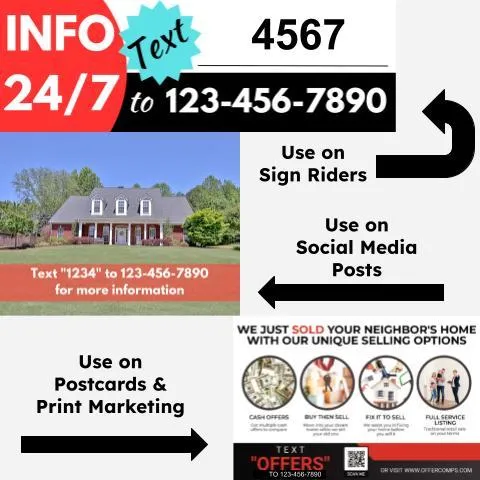
Text For Info Code List [These exact 60 code numbers and words will trigger adding the code as a tag to your lead when the exact code is received by SMS to your Leadngage Twilio #]
Canva Templates & Other Resources
Automation & Action Plan [Recreate and Edit for Each Code in Use, make sure to include a step to remove the tag as shown in example action plan]
Video Tutorial and Q&A [COMING SOON]
Additional Leadngage FAQs & Tips
Emojis allowed: copy from other places to the note or FUB Embedded App. Action Plan builder has option for emojis in notes.
Merge Fields only work in Action Plan notes, merge fields do NOT work in manual notes or the Embedded App within Follow Up Boss.
Facebook & Instagram will only allow messages to be sent through our system if the user recently messaged you. Currently works for about 14 days if lead has responded.
ACTION PLANS: FUB adds automated action plan notes at 5 AM, replies and scheduled messages will convert to texts and sent at 9 AM unless you choose [now] in the action plan, we suggest this only for the first SMS when action plan is assigned otherwise the text will go out at 5 AM. **Note: You can set your timezone within Leadngage.
You will not be notified of pictures received in Follow Up Boss though any of the message options (message will show blank in FUB if no words sent), but you can send and receive pictures in the Leadngage Conversations Inbox or Lead Connector App.
OPT OUT Language: When your first SMS to a lead is sent through an action plan, it must contain opt out language. If you do not include the word "stop" then we will add the phrase "If you'd rather not be texted, reply stop anytime."
Use Artificial Intelligence to Write Your Action Plan
Since we're talking a lot about #ChatGPT a lot, I thought I'd share an idea with any of you that may struggle with creating email or text templates for your Action Plans.
STEP #1 - Login to ChatGPT (Yes, it's FREE) chat.openai.com or another AI bot
STEP #2 - Use the prompt, "Create an email template using conversational language that might compel a potential homeowner to consider selling their home. Include the following subject line: [INSERT ONE OF THE PROMPTS BELOW]
Want to know the secret to getting top dollar for your home?
Is your home equity working as hard as you are?
Have you considered the potential value of selling your home?Why wait?
Let's explore the opportunities in today's market.
What's holding you back from a profitable sale?
Are you aware of the current trends in your local real estate market?
Discover the hidden profits in your property with a home sale.
Would you like to know how to sell your home for maximum value?
Ready to upgrade your lifestyle?
Let's talk about selling your home.
What's your exit strategy for your property investment?
STEP #3 - Repeat the process above and instead of saying email, say TEXTING TEMPLATE**** Do this for each prompt and see what you come up with. COPY/PASTE the results into your Action Plan builder.
TCPA: Keep Your Texts Compliant
TCPA Checklist
Don't text or call anyone on the National DNC Registry.
Don't text or call a contact before 8 am or after 9 pm, local time.
Conversational messages require implied consent.
Information messages require express consent.
Sales, promotional, offer messages require express written consent.
Provide contacts with an "opt-out" like "STOP".
Maintain a "Do Not Contact" list for all of your business contacts.
Disconnect an unanswered telemarketing call prior to at least 15 seconds or four (4) rings
Things to avoid.
Do not text or call contacts from purchased lists of phone numbers contacts who haven't opted in.
How Leadngage Assists with TCPA
Opt Out: The first automated text sent using Leadngage must contain proper opt out language by adding the word stop to the first action plan message sent to a contact. If this is not added on the first delayed message, then our system will add the phrase “If you’d rather not be texted, just reply stop.” automatically.
Quiet Hours: Action Plan and Delayed Texts will wait to send until they’re in the 9 am - 8 pm time frame of your time zone. We have tightened up the legal quiet hours by an additional hour out of an abundance of caution and some leads may be from a bordering time zone.
Number Validation: The first time any number is texted through Leadngage the number is verified with Twilio for a $0.005 fee on your Twilio account. If it's a non-textable number (landline, does not exist, etc) then texts will not be sent saving you SMS costs.
More TCPA Resources
TCPA Rules from FCC https://www.fcc.gov/sites/default/files/tcpa-rules.pdf
TCPA World https://tcpaworld.com/
Make sure your lead sources include express written consent for SMS. Opt-In model below from TCPA World showing the 9 part test for express written consent.
Disclaimer: Please note that this is for informational purposes only. It’s not meant to substitute for advice from qualified legal counsel. Please seek counsel prior to calling or texting your contacts. Generally, it's suggested that you always have express written consent to contact any leads. The guidelines are found here 47 CFR § 64.1200.

Mobile App (Optional)
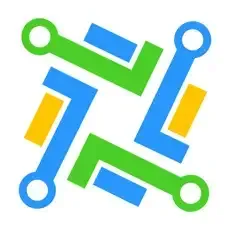
The Lead Connector mobile app connects to your backend system of Leadngage (your Salesngage login).
NOTE: Messages sent by you in the Lead Connector App will not be recorded in Follow Up Boss and the "Leadngage Engaged" tag will not be removed to take open conversations out of your FUB Smart List.
The app can be used to call leads from your Leadngage Twilio number.
Have an issue? Report bugs, ask questions, and more

Powered by Salesngage
CONNECT
info@salesngage.net
support@leadngage.com
