
Welcome To Leadngage Onboarding
Get Started in 7 Easy Steps:
Step 3: LC Phone Registration - CRUCIAL
*Complete the following after your phone registration gets approved*

Need Help?

6min
Step 1
Complete Our Setup Form
This form connects us to your Follow Up Boss account and collects the necessary information to register your number in compliance with TCPA guidelines once your phone registration is approved
Stuck? Reach out to our team
5 min
Step 2
Create Your Business Profile on Leadngage
This is essential to make sure your texting registration goes smoothlly
Go to app.salesngage.net
Sign in using the info from your "Welcome to Leadngage" email or reset your password if needed.
Navigate to Settings (bottom left).
Fill out the Business Profile.(skip domain connection)
Connect your social profiles under Integrations on the left hand side.
7min - Extremely Important
Step 3
Submit Your Info for Texting Approval (Leadngage Team or DIY)
To get approved to send messages follow this quick step-by-step guide. You’ll copy a few things into your Leadngage account, and once submitted, you’re done!
Or Can't Wait? DIY Option
LC PHONE ONLY
Brand:
Low Volume Standard (consult with us if you think you need higher)
Campaign Use case:
Low Volume Mixed (if you want higher, ask us before completing this)
Use Case Description / Campaign Description:
Appointment confirmations, appointment reminders, follow-up, voice call text backs, and informational updates.
Sample Message #1 / Campaign Example #1:
Hi John, Thanks for taking the time to book an appointment with [Business Name]. You will be meeting with [Team Member]. Below are the meeting details.
Date: August 20th, 2025
Time: 2:00 pm
Meeting Link: zoom link
If you’d rather not be texted, just reply stop.
Sample Message #2 / Campaign Example #2:
Hi John, Thank you for taking the time to meet today, was a pleasure to meet, learn more about your challenges. I will be following up with more information shortly by email. If you’d rather not be texted, reply stop at any time.
How Do End Users Consent to Receive Messages?
SAMPLE MESSAGE - Contacts and users opt-in on our website and share their methods of communication, SMS and Email. There is an opt-out and SMS Fees may apply disclaimer. Here is a link to our website contact form <your_website> (NOTE: add any instructions if form is in a popup or behind a button).
Opt-in Message:
Thank you for contacting <brand>. You may opt out at any time by responding STOP.
5min
Step 4
Add Leadngage App to Follow Up Boss
Go to Follow Up Boss > Admin > Integrations.
Scroll to Embedded Apps and select Leadngage.
Click Enable at the bottom right.
Go to any contact and drag the Leadngage sidebar widget to the top for easy access.
Set up your smartlist (Kee Technology will assist if hired for setup).
Do These Steps After Phone Is Registered & Approved
You will get a text and email notification once approved from support@leadngage.com
5min
Step 5
Learn Our Admin Portal
Explore the Admin Portal Layout: Get familiar with the structure and navigation.
Access Key Features: Learn where to find and use important tools and settings.
Billing in Settings: Manage your billing information under the settings menu.
Help Desk Chat: Use the chat in the bottom right corner for guided tours and support.
5min
Step 6
Setup Phone Forwarding
Go to app.salesngage.net
Navigate to Settings (bottom left).
Go To Phone numbers and follow the steps
Once you have bought a number go to step 11 to configure your settings
Step 7 - Setup Action Plans
Here are some Free Resources To Get You Started
Reference Guide for Commands, Sources, and Tags
This guide will layout our entire commands list. Refer to this when needed.
Generic Buyer SMS Action Plan
Generic Seller SMS Action Plan


Inside, You'll Learn
How To...
Join Our Free Facebook™ Group For Follow Up Boss Users Today
Centralize Messaging Across Platforms into One Dashboard in Follow Up Boss, Preventing Missed Leads
Save Time with Automated Follow-Ups and Personalized Engagement, Freeing You to Focus on Closing Deals
Utilize Automations and Drip Texting within Action Plans
Gain Many More Valuable Insights to Optimize Your Lead Conversion
Need More Help? Have an issue?
Our Help page has the answers
Onboarding
Step-by-Step Walk Through
Scroll or click the green buttons below to jump to the 3 onboarding steps and detailed walkthroughs for each section.
All Video Links
Some of these videos below are also embedded in their categories on this page as well as on the Commands/Help Page along with additional general How To info, Command Codes, Action Plans, and Automations.
Get Started & Connect/Reconnect Accounts
Twilio Account Creation (Working on new video)
Follow Up Boss Integration In Action
Additional Features
These features are found in the Leadngage System app.salesngage.net
Step 1: Create an Account with Twilio
SMS Users (All Current Plans - Messaging, Automations, and Platform)
Create Twilio Account
See section below for screenshots and additional notes on sections. MAKE SURE TO COMPLETE OUR BUSINESS INFO FORM. You do NOT need to complete the profile in Twilio or any of their registrations. We will handle this to make the process most efficient and avoid additional Twilio charges.
The only items needed from you in Twilio - Create the Account, Place a Card on File ("Upgrade"), and add info@salesngage.net as a user Administrator.
NOTE: Twilio approval can take 1-6 weeks. We see most businesses approved within 7 days. Please complete the steps in this section ASAP so we can submit your business. Once you've shared your Twilio account with us but prior to your Twilio campaign approval, you will still be able to call (inbound and outbound) and receive incoming texts. Outgoing texts will be fully blocked until your Twilio messaging campaign is approved.
Screenshots for Twilio Set Up (More Detail from Video Above)
1. Start For Free/Sign Up
Account Creation - Note the strict Password Rules


2. Opening Account Questionnaire
Answers: Lead Conversion, SMS, Business if you have a business with an EIN or Sole Proprietor if EIN/SSN under your personal name, Direct Business, With no code at all, 3rd Party Integrations.
*Note: Twilio now limits Sole Proprietors that file under their SSN to lower sending limits (3000 segments total per day with 1000 segments per day to T-Mobile numbers) and only one number.
Update Billing Country, if needed


3. Click Upgrade & Place Card on File
Images below
From any page, click "Upgrade" in the top bar.
Enter physical business address/main office address
Tax information - not exempt from tax
Fund your account - TURN ON AUTO-RECHARGE or your Leadngage SMS & Calls will stop working when your Twilio balance falls to zero. We suggest a starting balance of $30-50 and recharge settings with a minimum of $10 and recharge to $50 or more. Twilio is pay as you go but must have funds on file. If you're a high volume sender, we suggest higher than $10 as the minimum incase your card on file expires/needs to be replaced there is a larger buffer.
Place card on file with billing address, uncheck the bottom box if your billing address is different from the main business address.




4. Add Leadngage as user: Account>Manage Users>"+invite user">info@salesngage.net and Administrator


5. COMPLETE TWILIO BUSINESS INFO FORM here https://link.salesngage.net/widget/form/aNXbSScfYXBQWCLz9Un5
Make sure to submit your business information as filed with the IRS. Once form is submitted and we have access to your Twilio, we will complete your registration and submit your campaign as well as connect your Twilio account to your Leadngage account.
If you have not heard from our team within 2 business days from submitting the form, please reach out as your submission may not have gone through.
6. Select a Phone Number
OPTIONAL: If you would like to choose your own number, on the left menu go to # Phone Numbers > Manage > Buy a number. Search by area code and click "Buy" once you've found a number. Confirm terms and click Buy at the bottom. If you do not select a phone number, we will select one for you based on your form above.
Note: Some populated areas do not have the original area code available. You can submit a form to request an area code if not listed (Twilio link inside search window if no matches) or search by your city name for alternative suggestions.

DO NOT SUBMIT THE CUSTOMER PROFILE, REGISTER TWILIO A2P 10DLC BRAND or CAMPAIGN -we will complete this for you.
Step 2: Enable Leadnage Embedded App in Follow Up Boss
Enable & Use the Leadngage FUB App
Steps
Go to Follow Up Boss > Admin > Integrations
Scroll down to Embedded Apps and select Leadngage.
Once selected, click "Enable" on the bottom right.
Go to any contact and drag the Leadngage sidebar Embedded App widget up top so it's easily accessible.
Set up your smartlist (Kee Technology will set up one if you hired them for set up)
That's it! If you've already subscribed the widget should be live and ready to use. [Must connect your social accounts and set up Twilio for messaging channels work - see steps 1 & 3]
Detailed Screenshots for Enabling the Leadngage Embedded App in FUB
Where to Enable App

Where to Find the Embedded App once enabled. The app will initially be at the very bottom of the right side bar. Drag to reposition higher on the sidebar.

To use the embedded app, choose the message channel and send! For social media, you must be on the contact where they have first messaged you from the social site [eg. Lead sends you a Facebook Message, you can reply using the Facebook drop down or Command codes on mobile]. There is a time limit of about 14 days to send the social replies through Leadngage. See end of the video at the top of this section about Enabling the Leadngage FUB Embedded App for a few examples of messages in action.
Step 3: Leadngage Back-End Settings
Leadngage Profile & Integrations
Steps: Leadngage Back End
Go to app.salesngage.net or click "LOGIN" on the Leadngage app in FUB.
Login (sign-in info in the "Welcome to
Leadngage - Sign In & Complete Connections" email) or Enter your email that you created your Leadngage account with and click Forgot Password to reset it.Go to Settings on the bottom left.
Review & Edit the Business Profile: Friendly Business Name, primary business contact info, Time Zone, Missed Call Text Back, etc.
Settings>My Profile - update Password, set Time Zone, update your email and/or phone number if needed.
Settings>Integrations - Connect your social profiles
a. Google My Business - Connect an email that has access to your GMB profile and select the page. Click "
b. Facebook - Connects both Facebook and business Instagram once linked to your Facebook Page selected as long as the Instagram account is linked to the FB page (option to turn off DMs on Instagram or FB if you only want to connect one of them)
Note: We do not support emails and custom domains on the Leadngage Messaging or Automation plans.
Screenshots of Settings to Review and Connect
Settings>Business Profile: General Info
Fill in the Friendly Business name (your team/group name/your name, can include brokerage - i.e. Smith Home Team at Keller Williams). This is used as your Location Name for the Missed Call Text Back default message.
Fill in your legal business name that is on file with the IRS. Please include correct spacing, capitalization, and punctuation.
Double check your business email and phone number for accuracy. There are only internal alerts to this contact info. Any incoming message notices will be sent to the Follow Up Boss contact info for the assigned agent (user) for each lead using the agent/user email and phone number as on file in FUB.
Fill in your business website URL. Make sure the site you provide has a lead form with required TCPA opt-in language. If it doesn't, we will email you with proper language to add before we submit your Twilio regisration.
Logo is optional.
Make sure to click "Update Information" at the bottom of this section to save any changes.

Settings>Business Profile: Business Physical Address
Fill in your Business Physical Address as on file with the IRS.
Chose your Time Zone. This sets up the business window of 9 am - 7:30 pm of your time zone for action plan SMS to send.
Optional: Update Platform Language and/or outbound communication language for custom values. This applies to the Automation Plan & Platform Plan.
Make sure to click "Update" at the bottom of this section to save any changes.

Settings>Business Profile: Business Information
Fill in your Business Type, Industry, and ID as filed with the IRS.
Type: Corporation (Inc), Limited Liability Corporation (LLC), Partnership, etc. If Sole Proprietor, leave the Business Type blank.
Industry: Real Estate or as filed with the IRS.
Registration ID Type: USA: Employee Identification (EIN) for US, Canada: Canadian Corporation Number (CCN) for registered businesses. If Sole Proprietor with or without an EIN, then choose other and note whether the ID is an EIN or SSN.
Regisration Number: Provide your registration number or SSN. (Do NOT provide SSN if you have an EIN/CCN).
Regions of Operations: Select USA and Canada. Select any other regions, but be aware that we cannot guarantee Twilio registration for other regions.
Make sure to click "Update Information" at the bottom of this section to save any changes.

Settings>Business Profile: General & Contact Deduplication Preferences
Under the general section, check "Validate Phone numbers when first SMS is sent to a new contact", this is $0.005 per check and will help protect your number reputation by not texting untextable numbers. This is optional, but strongly suggested. When we connect your Twilio account we will turn this on.
The "Make Email compliance by adding an Unsubscribe link in your email" should already be checked.
All other checkboxes optional.
These sections auto update once changed.

Settings>Business Profile: Missed Call Text Back & Voicemail
Note: These messages will not work until you are approved with Twilio. We suggest turning this on after approval.
To turn on Missed Call Text Back, check the box next to "Enable missed call text back" and the message section will appear.
Customize the message if you'd like. The Leadngage is the Friendly Business Name under General Information on this page.
Option to send a test text message to one of your numbers.
Make sure to click "Save Missed Call Text Settings" when done.

Settings>My Profile
Update Password, set Time Zone, update your email and/or phone number if needed. The Leadngage Platform will send internal notices either to this email or your location email under the Business Profile. Notification of incoming messages in Follow Up Boss will got to the assigned agent's email and cell listed for the user in FUB.
Optional Email Signature, only on the Leadngage Platform Plan. Email not supported on other plans.

Settings>Integrations
Connect your social profiles in the two red sections below to enable messaging connections (option to turn off DMs on Instagram or FB if you only want to connect one of them). The section outlined below in the blue box must be connected to the email with your GMB profile, but additional drop downs are optional for dashboard stats. [You will may not see the second box Reserve with Google on your profile]

Add-Ons (Onboarding Coming Soon)
FUTURE SECTION
Mobile App (Optional)
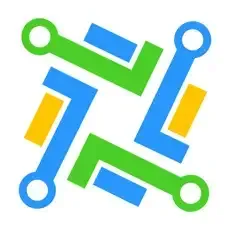
The Lead Connector mobile app connects to your backend system of Leadngage (your Salesngage login).
NOTE: Messages sent by you in the Lead Connector App will not be recorded in Follow Up Boss and the "Leadngage Engaged" tag will not be removed to take open conversations out of your FUB Smart List.
The app can be used to call leads from your Leadngage Twilio number.
Have an issue? Report bugs, ask questions, and more

Powered by Salesngage
CONNECT
info@salesngage.net
support@leadngage.com


